For performers or others contracted to the company, you’ll have access to use your Alpha Shows Account (you’ll be invited directly to set up your account after you sign your contract).
If you don’t know how to set that up, go here: https://alphashows.com.au/docs/downloading-and-logging-in-to-mattermost/
Use this to login when first setting up your profile, by switching to the ‘Alpha Shows Performer’ tab on the profile setup screen. Even if you’re not technically a ‘performer’ in the show, still use this section to log in to the app if you have an Alpha Shows Account (for example, you’re a contractor or staff at Alpha Shows).
If you do not see this screen, it means you tried to dismiss setting up your profile, or you set it up a non-performer profile. If that’s the case, go to Settings inside the Alpha Shows App, scroll to the bottom and select Log Out & Delete Profile. You’ll need to set up your login properly, using the screen here:
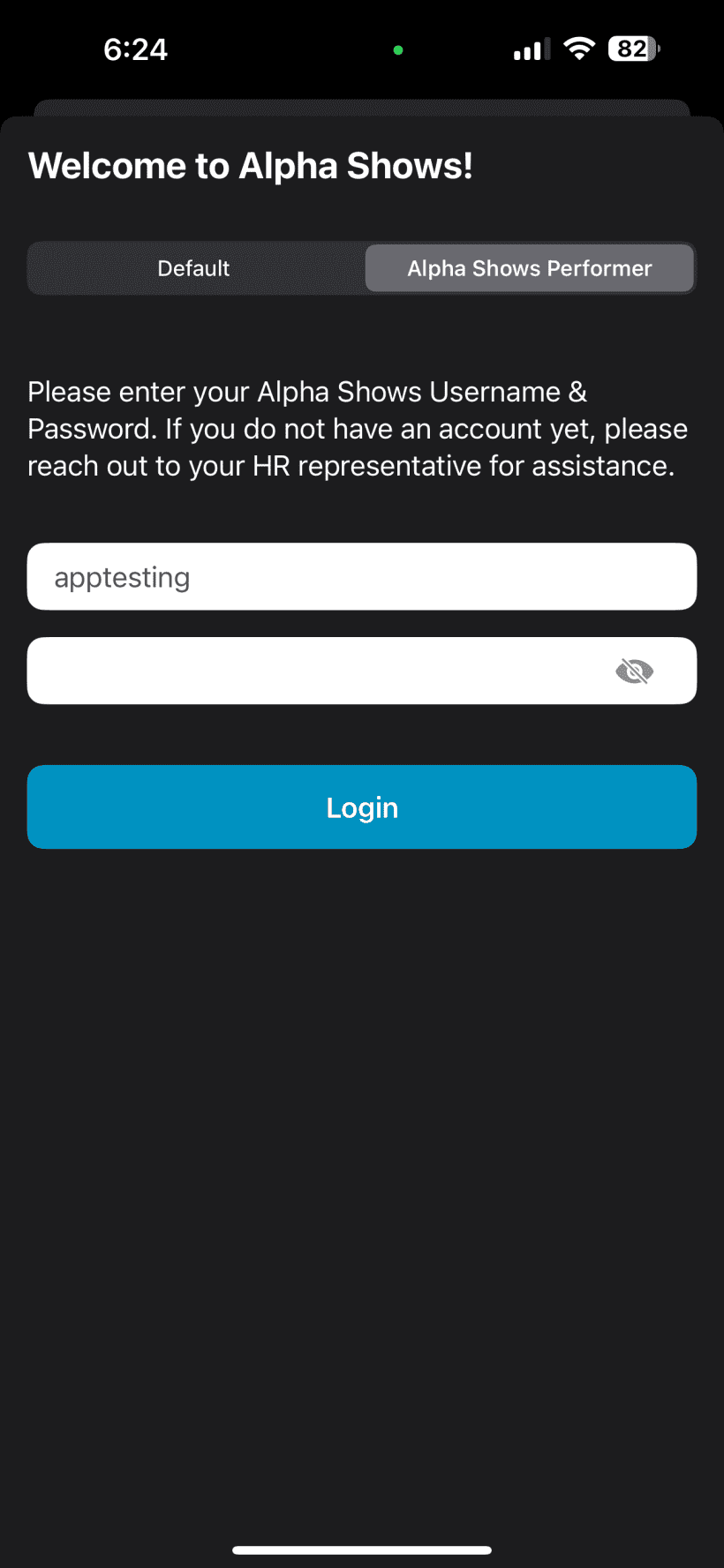
After you login, you can access the Performer Portal from the Home Screen or Dock.
The Resources tab will give you access to your script and music and everything else you need for your tour. You can also update your personnel record with all your banking and super details for being paid, access your pay slips, sign in and out of your tour (required when you take your uniform) and lots of other stuff.
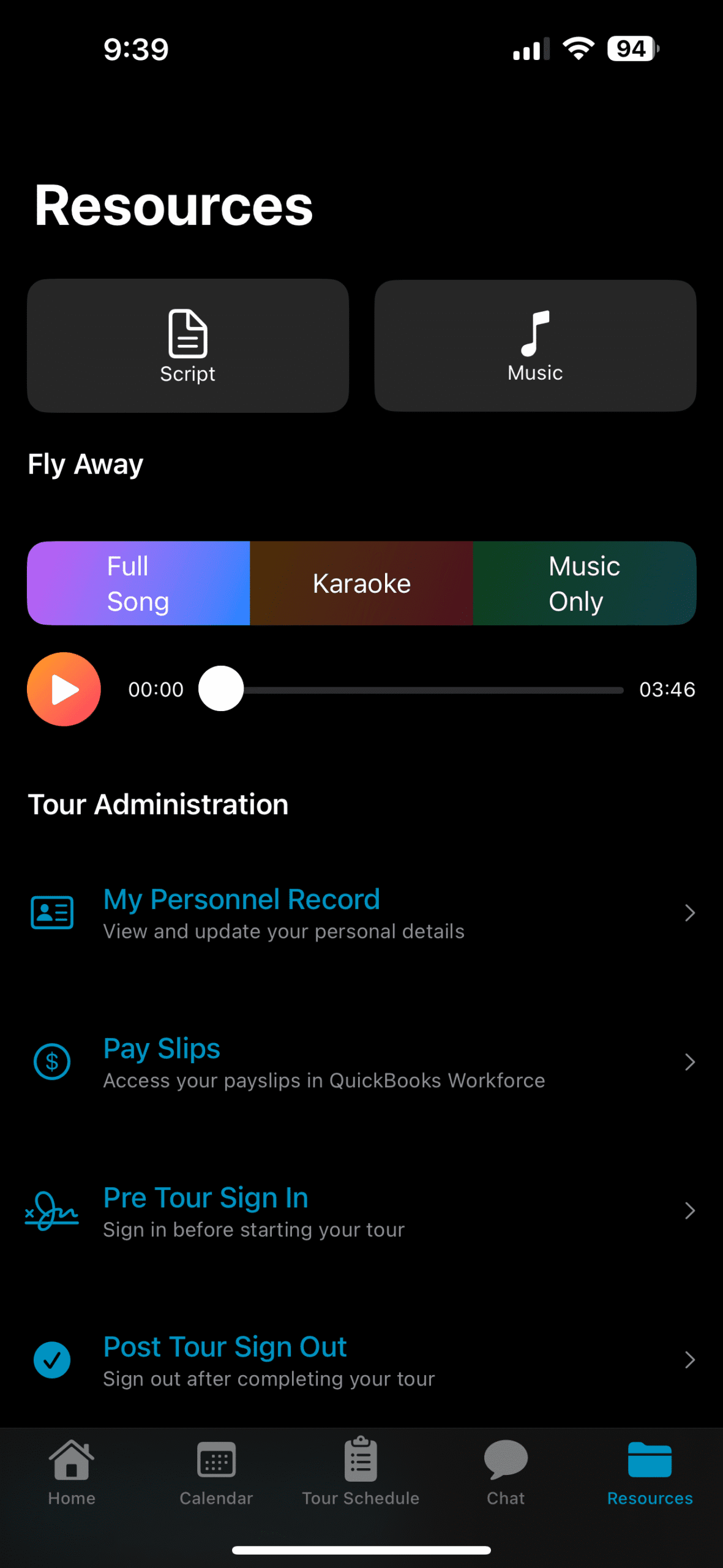
The default view will be the ‘Tour Schedule’, and in Settings you can choose whether to auto-login you in to this every time you open the app (useful in the mornings when you need quick access to the days performance!). On the tour schedule page, if you hit the top right calendar icon, it’ll auto-scroll to the next scheduled performance – this automation will also run every time you switch tour modes (upcoming vs current).
Tap on any performance to get more information about the day, including accommodation if applicable and everything else you need. If there are no venue photos set, you can also upload some to help future visits. This can be slow in Australia, as the route to the server for this data is weird – just internet shananigans that we can’t do much about unless you want to get fancy with things like “WireGuard” or “Tailscale”. So this goes for viewing venue photos that are uploaded. Just be on wifi and swipe through each detail view to download them if you want to see them.
At the top, you can select from Alpha’s ‘current’ tour, which is the one currently running or about to start, or the ‘upcoming’ tour, which will always be the one after the current one. So if you’re contracted for an upcoming tour as well, you can get access to that schedule and script by switching. You can also switch this toggle in the settings inside the app.
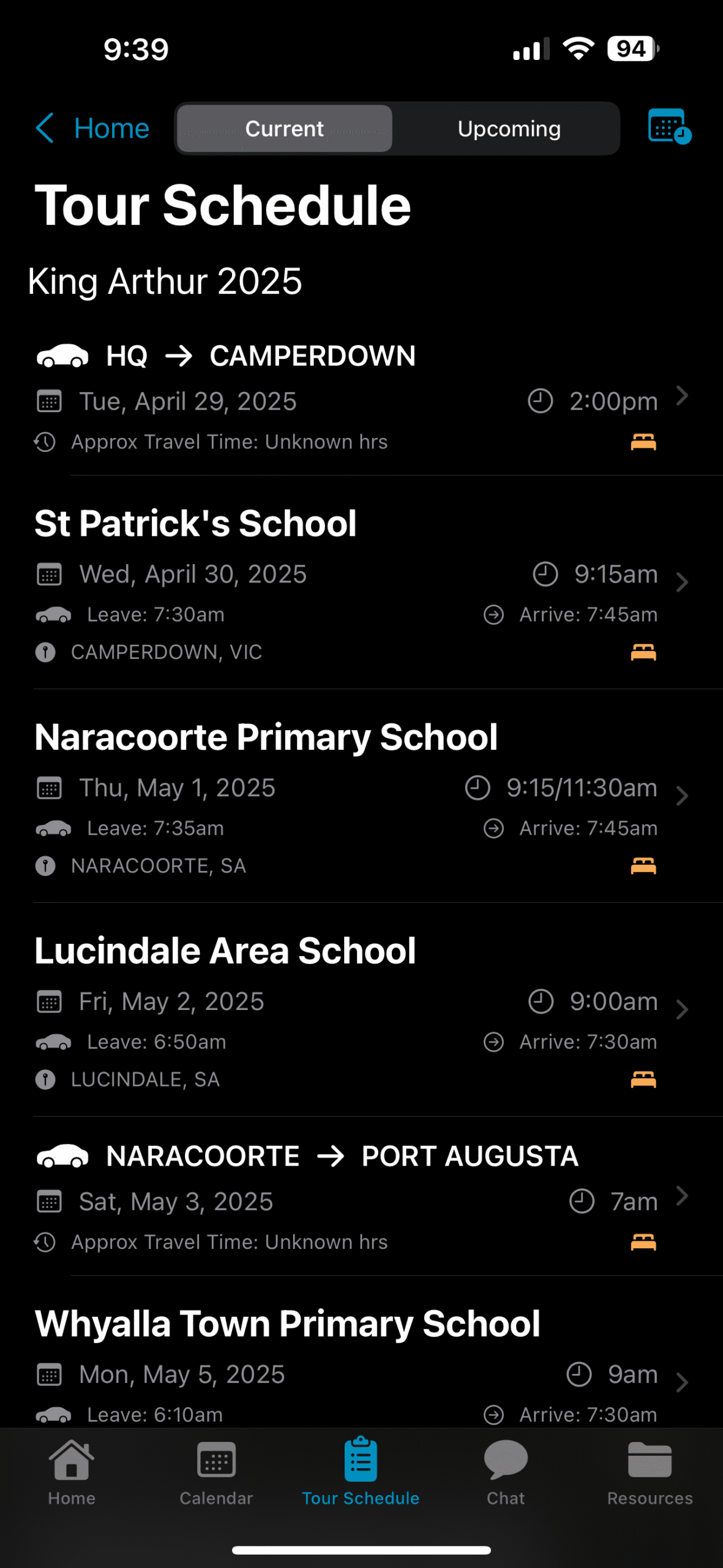
The other tabs take you to a calendar view of the schedule, and that chat tab will swap you into the Alpha Shows Chat App: Mattermost, to view the ‘Scheduling’ channel for scheduling updates.






